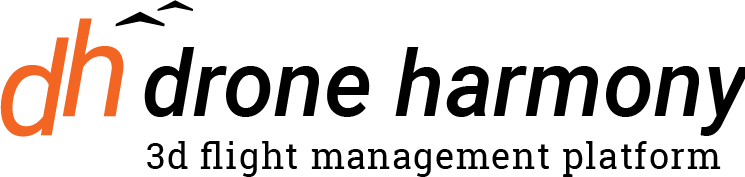Installing Drone Harmony Mobile on DJI Smart Controllers and RC Pro devices is as easy as installing an apk file.
Installation
To install Drone Harmony Mobile on the Smart Controller and RC Pro, follow the following download link in the Smart Controller internet browser:
https://smartcontroller.droneharmony.com/
Here you will find all mobile app versions that could be installed depending on your drone model and controller version:
https://droneharmony.com/mobile-versions/
Install the downloaded file and proceed through the onboarding. You can also transfer the .apk file to the Smart Controller using a USB stick.
Onboarding without Google Accounts
If you authenticate with Drone Harmony using a custom email and password, you can simply use the “Connect Email Account” option and insert your email and password, and complete the onboarding.
Onboarding with Google Accounts
If you are using a Google account to authenticate with Drone Harmony, you will need to take the following few extra steps once, since the Smart Controller does not include Google libraries:
1. Choose the “Connect Google Account” option, enter your email address, and tap “Submit”:
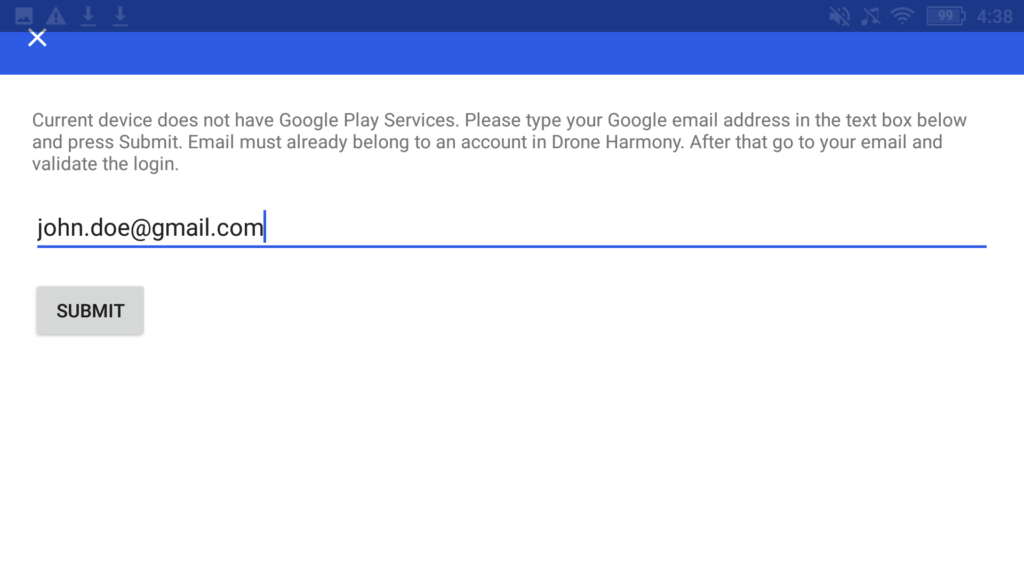
The screen on the Smart Controller will show that the app is awaiting the authentication process to complete:
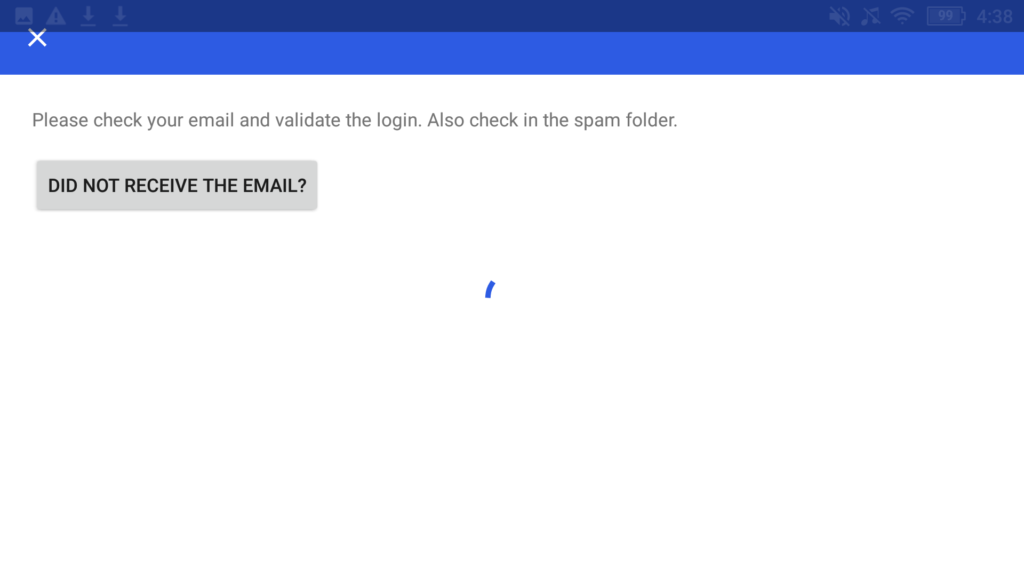
2. Open your mailbox and click on the link in the email you received from Drone Harmony, titled “Drone Harmony Mobile Sign-in”:
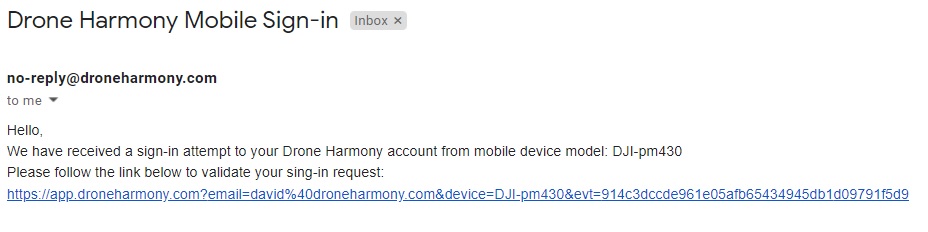
Log into your account using the “Sign in with Google” option. The text in the login window will indicate that you are logging in to validate a sign-in on a mobile device:
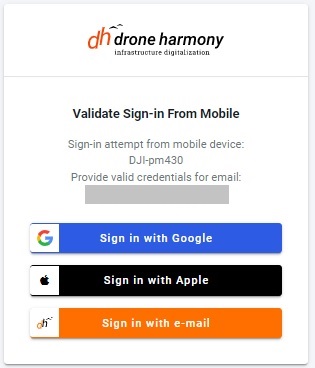
After logging in, you will pass the authentication screen on the Smart Controller / RC Pro and can complete the onboarding.