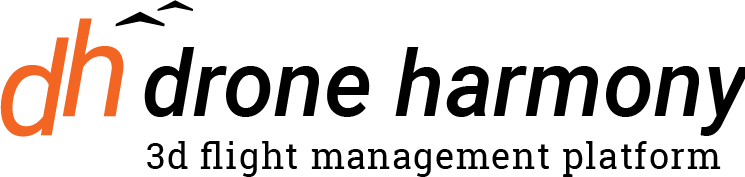Introduction
Drone Harmony’s team functionality is designed to enhance collaboration and data management for drone operation teams. By centralizing team management and data access, it simplifies workflows and increases productivity.
Team functionality requires a Drone Harmony Enterprise license to use. If you still do not have one or need a trial license, please contact sales@droneharmony.com.
Getting Started
To utilize the team management features, users must first be invited by a team admin. Invitations are sent via email from the Drone Harmony web platform. Upon receiving an invitation, users will find a notification in their email inbox and a prompt to join the team either upon logging into the web app or through a notification under their name on the mobile platform.
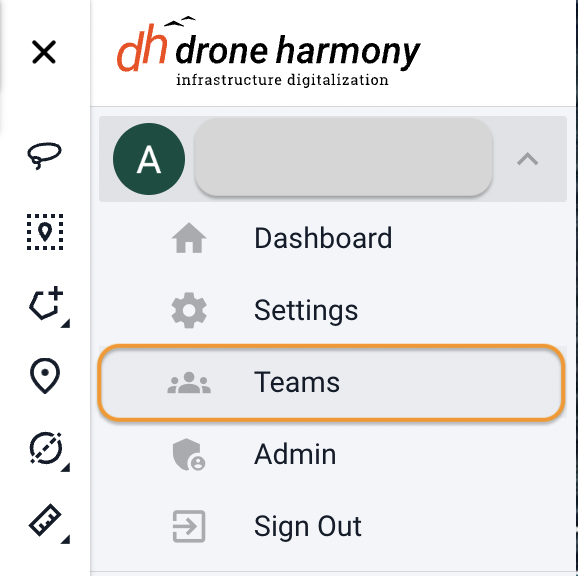
Please note that the user doesn’t need to have an active account in Drone Harmony to get an invitation to join the team.
The account could be created right after the moment when the invitation is accepted by the user.
Admin Capabilities
As an admin, you have the authority to add or remove team members. This central control ensures that only authorized users can view or edit the team’s membership access, maintaining data security and integrity.
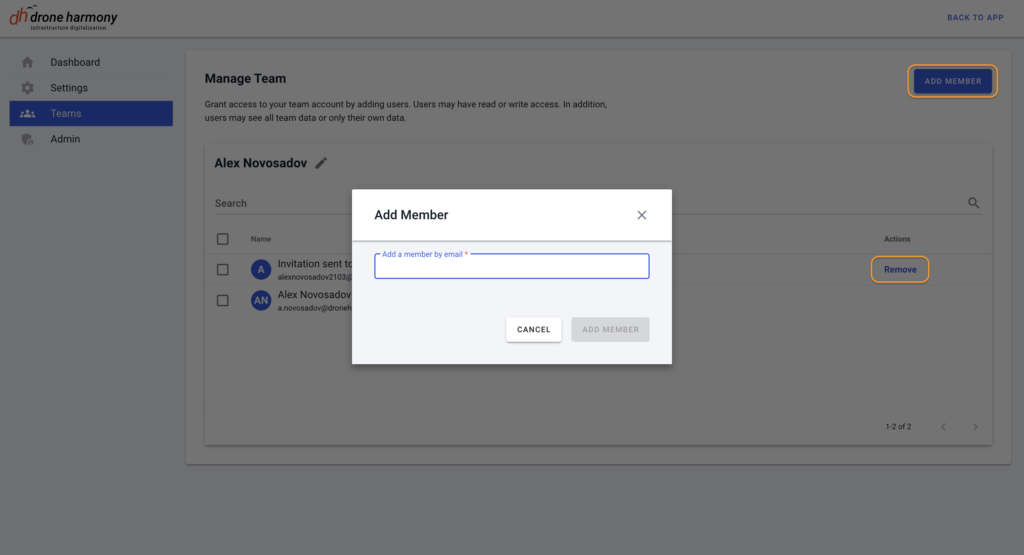
After Joining a Team
Once you accept the invitation, you will be able to:
- Switch between teams
- Keep your personal account settings regardless of the team choice.
- Keep separate tokens (credentials) for Airdata and Drone Logbook for each team member.
- Access and contribute to the team’s shared data pool (Sites, Flights, Images, Terrains, Point Clouds, Overlays)
This streamlined process ensures that team members can easily collaborate and manage shared resources efficiently.
How you can access the mobile segment of team functionality:
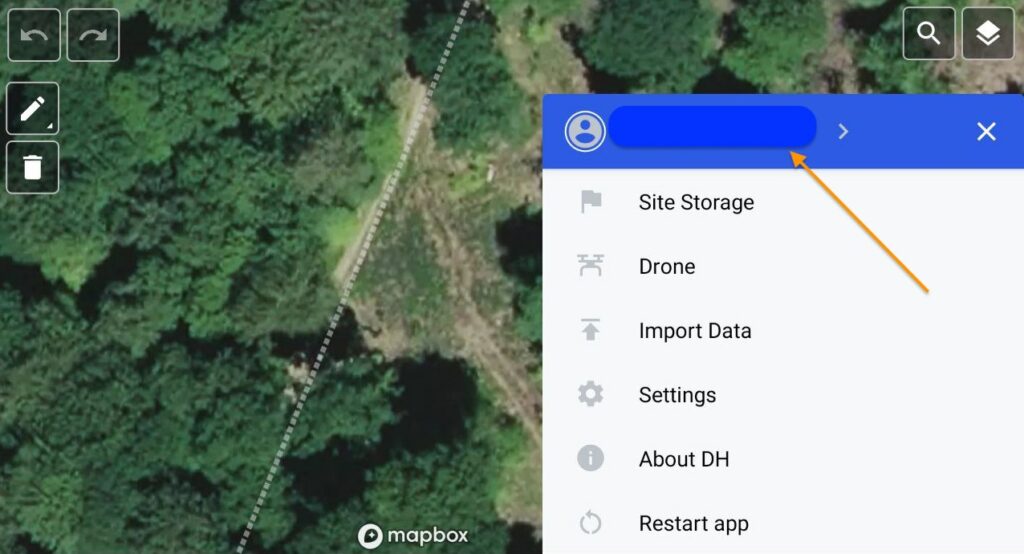
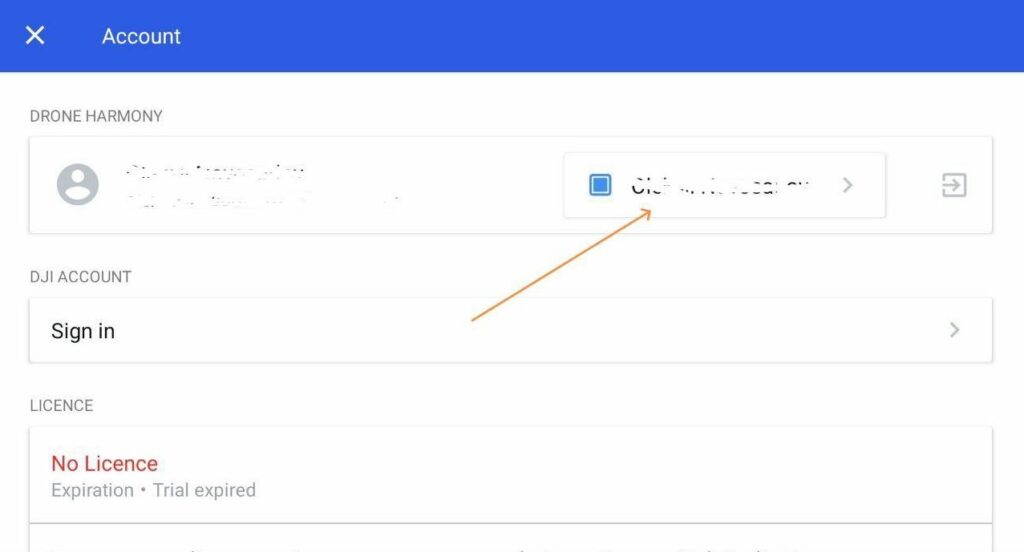
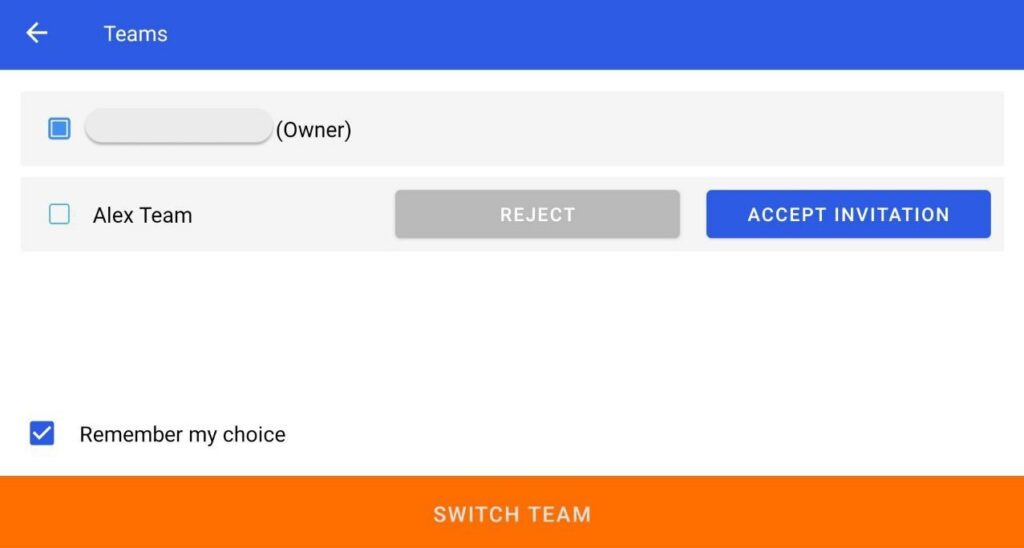
To make the team switch process more convenient we have enabled saving of your current state and work that is in progress while switching to another team and switching back on mobile.