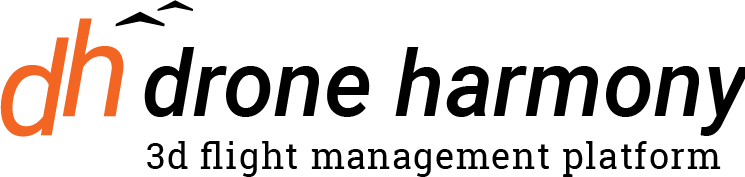Here we explain how to plan a Panorama Mission with Drone Harmony. A waypoint mission in Drone Harmony can contain an arbitrary combination of regular and panorama mission waypoints.
Note that Drone Harmony can be used to collect the image set for creating a panorama, but it currently does not combine them into a panorama image. Other applications should be used to achieve this based on the collected data.
Planning in DH Web
Here is how to create a panorama mission from scratch. Click on the blue + at the bottom right and select “Manual” / “Manual WPS”. Create a manual flight plan. Right click on a waypoint and select the option “Convert to Panorama”. You may also select several waypoints (with shift / ctrl or the selection rectangle tool) and convert them into panorama waypoints. The 3D view illustrates your planned panorama mission clearly:
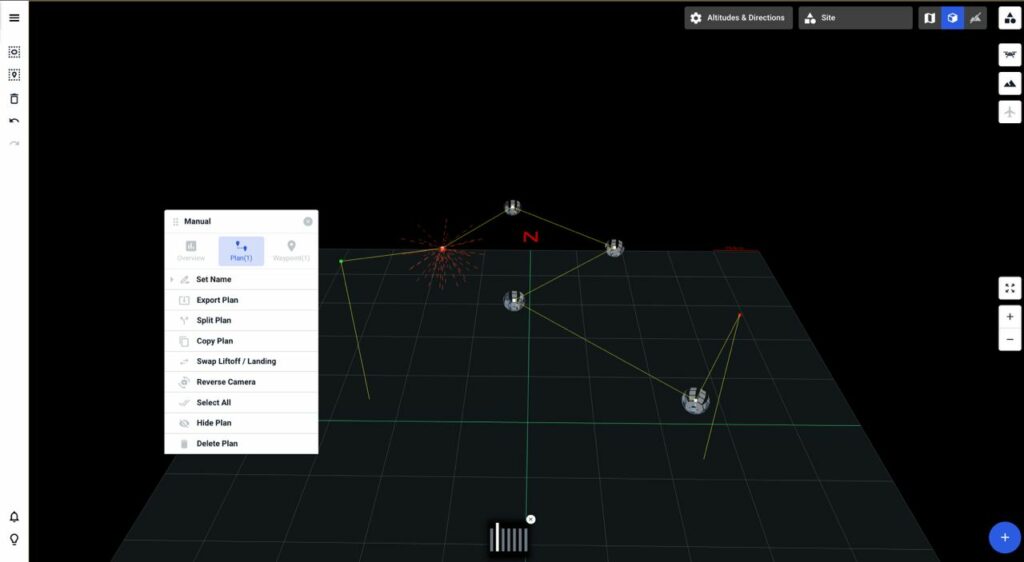
Planning in DH Mobile
Click on the blue + at the bottom right and select “Manual” / “Manual WPS”. Create a manual flight plan. Long click on a waypoint in order to select the option “Convert to Pano”. You may also select several waypoints (lasso or quick clicks on waypoints, not on lift-offs or landings) and convert them into panorama waypoints. The 3D view illustrates your planned panorama mission perfectly.
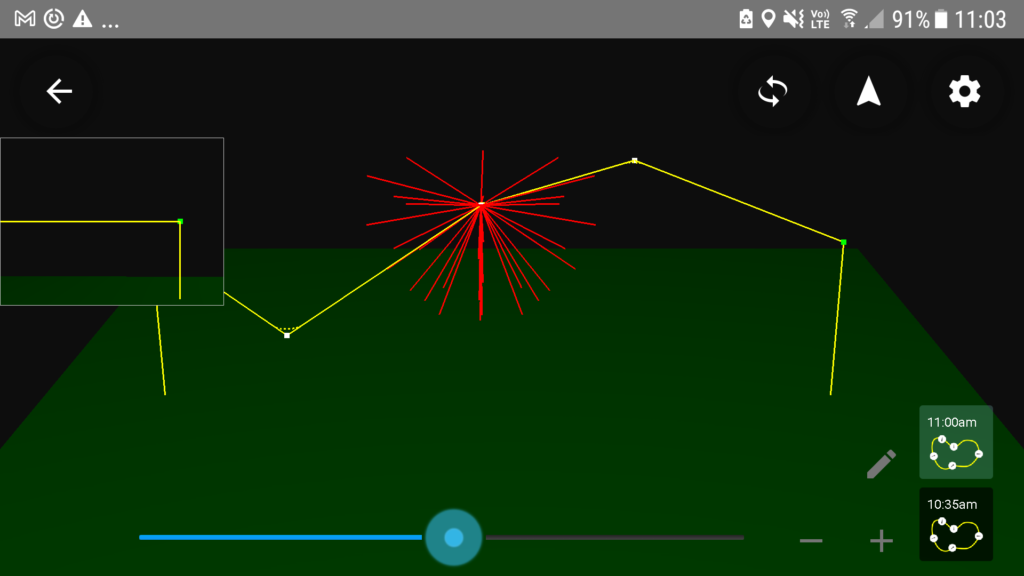
Converting waypoints into panoramas
Any waypoint in any mission can be converted into a panorama using the workflow described above.
Customizing the Panorama Mission
In DH Web you have the option to customize your panorama image set. To do so, use the option “Customize” after selecting the waypoints to convert and choosing “Convert to Panorama”. Fill in short form following the instructions.
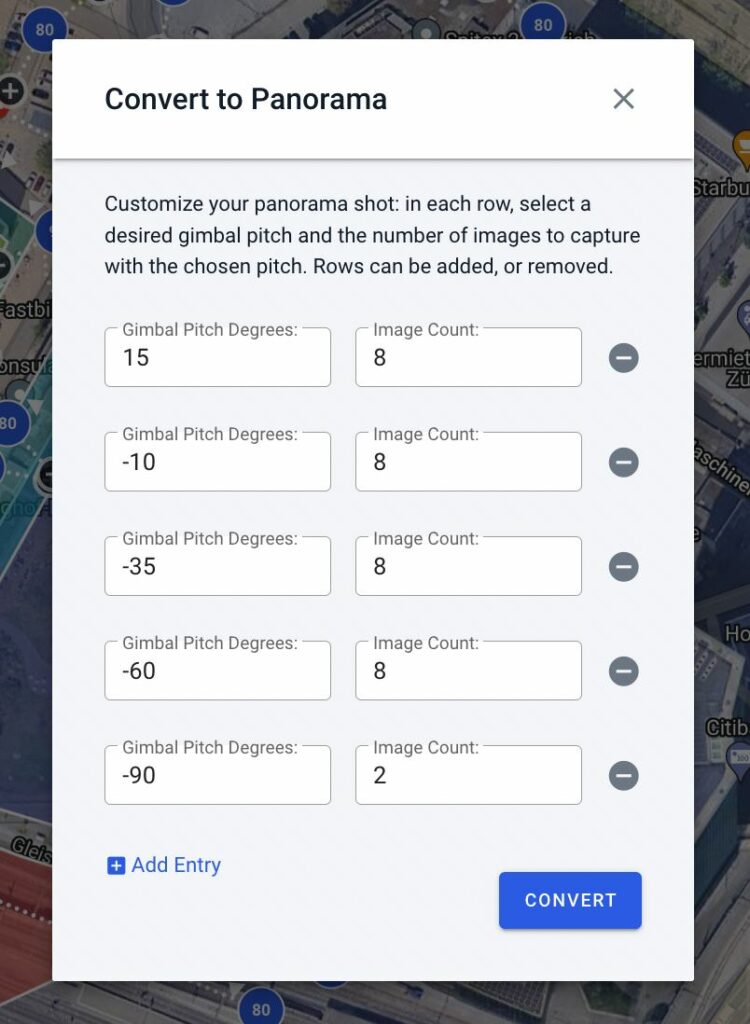
The settings chosen in the Panorama Customization Form are saved and will later also be used to generate panoramas in DH Mobile.
Flight Safety
Note that all missions that contain Panoramas will automatically be executed in the Virtual Stick flight mode, which requires continuous radio signal during the automated flight.